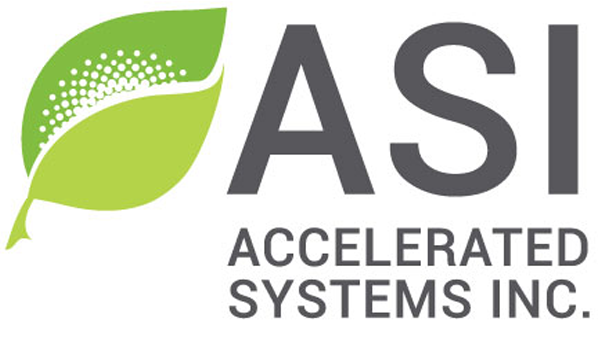Speed Regulator Modes
Introduction
The Speed regulator mode sets the primary control mode for motor operation. Motor operation may be speed or torque based as the primary control mode. Our implementation includes the following 3 regulation modes:
- 0 / Speed mode
- 1 / Torque mode
- 2 / Torque mode with speed limiting (hybrid)
In Speed regulator mode 0 / speed mode, the controller targets the commanded speed and manages torque accordingly. This is suitable for applications that require speed to be maintained under different and varying conditions. This mode is speed limiting. Note, this is not a recommended mode for eBikes.
In Speed regulator mode 1 / torque mode, the controller targets the commanded current output. The controller uses the current loop to control the motor operation. This mode is not speed limiting. The motor will spin as fast as is possible, limited by available torque and system load.
In Speed regulator mode 2 / torque mode with speed limiting, the controller targets the commanded torque, the same as torque mode, up until the speed limit. This mode is speed limiting. Additionally, there is the option to have variable speed limit based on throttle position.
Switching to Speed Mode
WARNING – When in speed mode, the Switching frequency must be set to 10000 Hz. You will lose Bluetooth functionality as a result as Bluetooth requires the Switching frequency to be 13000 Hz (default) or higher. Switching frequencies lower than 13000 Hz cause Baud rate port2 to drop to 9600 kbps from the default of 115200 kbps.
If the Control command source is set to any source other than 0 / Serial stream, you must first change your switching frequency to 10000 Hz for Speed regulator mode 0 / speed mode to function, as 13000 Hz is the default configuration value. Follow these steps from PC BACDoor™:
- Enter Parameter access code 15350 to get user access level 1.
- Change the Switching frequency to 10000 Hz.
- Note you will lose Bluetooth as a result.
- Save to flash.
- Reboot the controller and double-check that the Switching frequency changed to 10000 Hz.
- Change Speed regulator mode to 0 / Speed.
- Set the speed limits, see below.
- Save to flash.
If the Control command source is set to 0 / Serial stream, simply change Speed regulator mode to 0 / Speed.
Switching to Torque mode
Change the Speed regulator mode to 1 / Torque, this is also the default configuration value.
Switching to Torque mode with speed limiting
- Change the Speed regulator mode to 2 / Torque mode with speed limiting.
- Set the speed limits, see below.
Optional: Enable Features2 bit 11 Throttle mapping on speed for torque mode to enable variable speed limit based on throttle position.
Additional information
Configuration Parameters
Setup
| Name | Description | Units | Address |
| 11 | |||
| 208 | |||
| 174bit11 | |||
| 2 | |||
| 509 | |||
| 450 | |||
| 71 |
Speed limits
Vehicle maximum speed is set by parameter addresses 123, 124, 229 and 236 below. Limits are according to the mode you’re in and the command source. Throttle is for throttle in the mode you’re in, PAS is for the rest.
Vehicle jog speed limit is the walk mode and reverse speed limit.
| Name | Description | Units | Address |
| 123 | |||
| 124 | |||
| 229 | |||
| 236 | |||
| 230 | |||
| 252 |
Troubleshooting
Restoring Bluetooth
From PC BACDoor™ :
- Change Speed regulator mode to 1 / Torque or 2 / Torque with speed limiting.
- Save to flash, and reboot the controller.
- Enter Parameter access code 15350 to get user access level 1.
- Change the Switching frequency to 13000 Hz.
- Do not set this higher, it risks bricking the controller. Contact support@acceleratedsystems.com for support increasing the switching frequency safely above 13000 Hz.
- Change the Baud rate port2 to 115200 kbps.
- Save to flash. Reboot the controller. Double-check that you can connect and communicate from both PC and BT independently.